Want to create something similar?
Get estimation for your requirements for free as well as kick start your project within 24 hours.
Easily manage your expenses while you are on a business trip and get it approved by your managers. This PowerApps provides an entire hierarchy of the user management along with email approvals of the expense reports added by the employees making the reimbursement process easier.
Some important Features are,

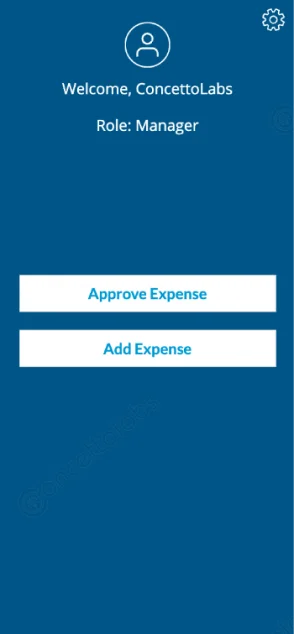
This first screen of the PowerApps allows the user to select his role to approve or add the expenses or manage the configurations of the app
The user can create the expense report on this flow of the application
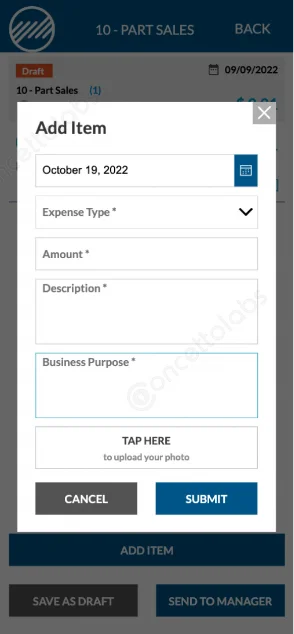
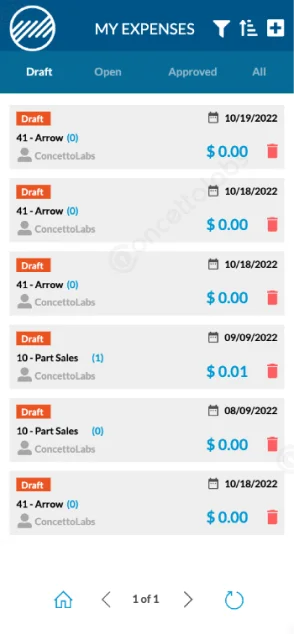
A listing of the expense reports can be swiped from this screen which shows the expense reports based on their status, i.e. Draft, Open, Approved and All
The admin will be able to add/delete the employees from this panel and manage the roles
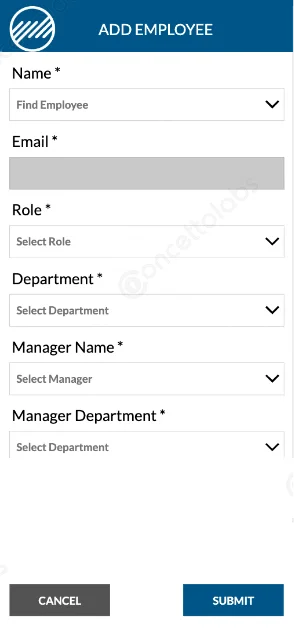
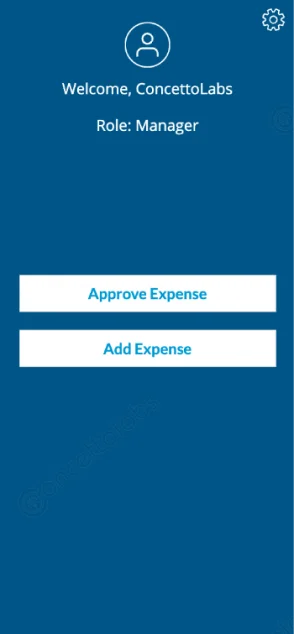
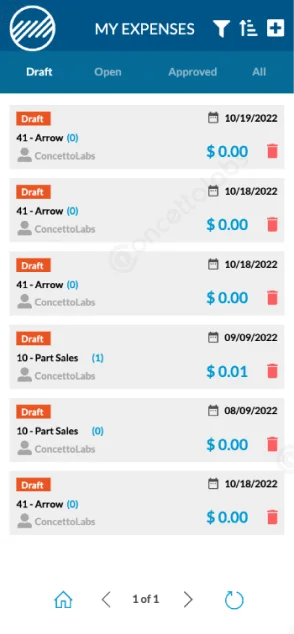
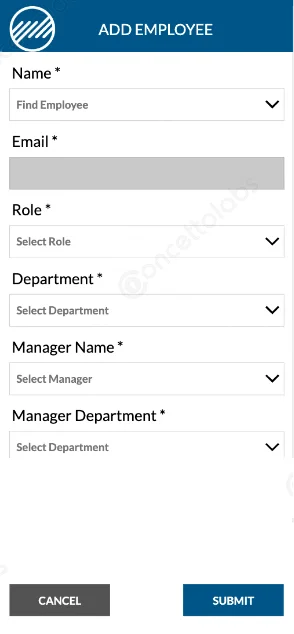
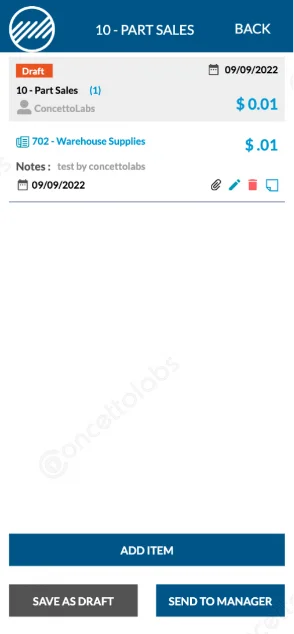
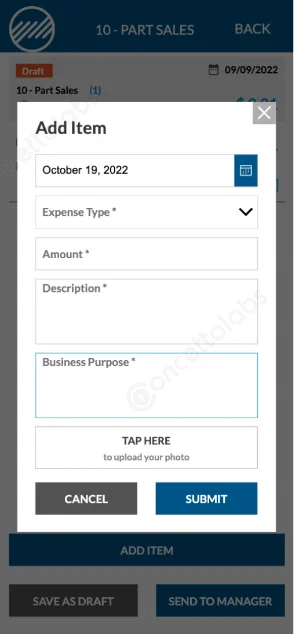
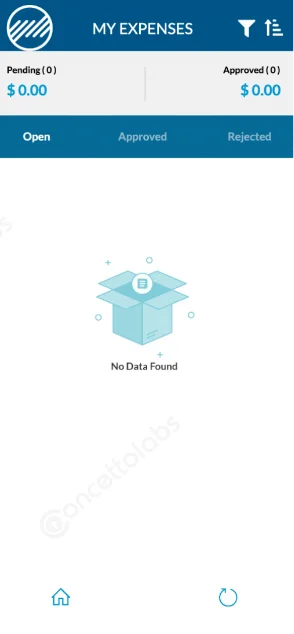

Get estimation for your requirements for free as well as kick start your project within 24 hours.
We appreciate the trust our clients have in us. Their experiences drive us to provide excellent financial solutions. Get to know their stories and check out how Fair stone is having a positive impact. Your satisfaction means everything to us.
Sonat Yalcinkaya
Founder & CEO of Soyaka"I am the founder and CEO of the Shox application and Soyeka AI.I've been working with the Concetto Labs team for about two years at this point. They have worked with us in a very productive, supportive, and collaborative manner ever since day one.I appreciate you talking with me."
James Mukabi
Founder & CEO of Kgalagadi Pharmacy"I'm James Mukabi from Botswana, and I'm a happy customer of Concetto Labs.In order to create our new medicine delivery app, we built Concetto Lab.I discovered the Concetto Labs crew to be highly professional and knowledgable about their job when we were developing the app. The crew is welcoming, they listen to you, and they walk you through each step as the project takes shape. Finally, I can attest that the product was precisely what we had envisioned."
Kevin Cooper
Founder & CEO of Skrachy"I am the creator and CEO of Scratchy, a DJ-focused digital streaming platform.About 2.5 years ago, I approached the Concetto Labs team with nothing more than an idea and a vision.The team at Concetto Labs was able to implement that notion & goal.A streaming platform by the name of Scratchy also has a built-in marketplace, an advertising engine, and a mobile app.Without the Concetto Labs team's devotion & commitment, I'm not sure how I would have been able to do this."
Francesco Defazio
Founder & CEO of HoliSoft"My company is a software house, but we have no expertise in web development.We have been working with Concetto Labs for two years.We are very happy with our collaboration because they are very efficient, fast, and also have excellent graphic solution.Thank you, Concetto Labs."
Andres
Founder & CEO of Fennix Global"These are a few justifications for choosing Concetto Labs for your upcoming website project.They are quick implementation timeframes, capable & accommodating customer service, and frequent meetings that facilitate seamless project progress.Concetto Lab provide a strong foundation that will meet our demands for a number of years.For anyone searching for solutions for website development, I heartily suggest them."
Mercy Nyamangwanda
Founder & CEO of KAI App"My name is Mercy. I am the owner of the Kai app, and I had the chance to collaborate with Concetto Labs to have this fantastic software made for me.Because I had the finest experience, I would give it a five out of five. It was always excellent, quite professional, and the software was well-liked.And if I were to work with them again, I'd suggest Concetto Labs to anyone looking to download or make apps."